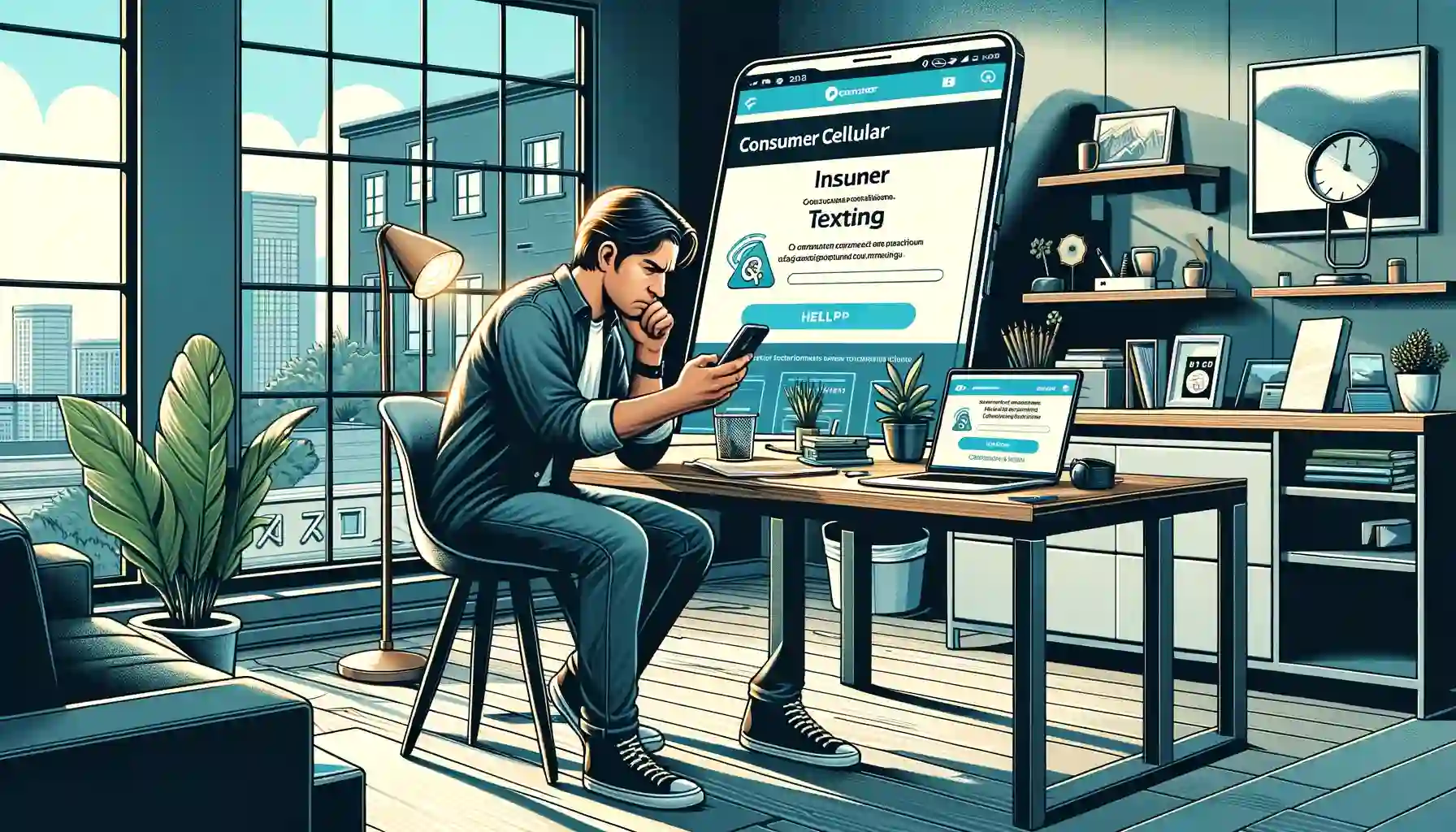Consumer Cellular’s mobile devices are engineered for seamless text messaging capabilities. This functionality remains intact even for phones that are brought onto the network, provided they are linked with an active service plan. However, users may occasionally encounter difficulties with text messaging while using the Consumer Cellular network.
In instances where text messaging issues arise on a Consumer Cellular device, the root cause is typically attributable to one of three factors: the device itself, the network infrastructure, or issues pertaining to the message recipient.
A preliminary and often effective solution to address such issues involves a simple restart of the device, followed by an attempt to send a text message to a different number. Should this initial step fail to resolve the problem, further troubleshooting measures may be required.
This article delves into a comprehensive analysis of potential causes behind text messaging challenges on the Consumer Cellular network, along with a suite of strategies designed to rectify these issues. Additionally, for users experiencing difficulties with data connectivity on Consumer Cellular, a separate article offers targeted solutions for resolving such concerns.
4 Reasons For Consumer Cellular Texting Problems
1. Message Cache Issue
As you engage in regular text messaging, the cache dedicated to these messages accumulates on your phone. Allowing this message cache to grow unchecked can eventually impede the text messaging functionality of your device.
To maintain optimal performance, it is advisable to routinely clear your phone’s cache, particularly following any firmware updates to your device. This practice helps in ensuring smooth and efficient text messaging operations.
2. Outdated Firmware
Firmware constitutes the foundational software that drives the majority of functionalities in any electronic device. Manufacturers of phones routinely roll out new firmware versions, each iteration bringing enhancements and improved features.
Neglecting to update your device’s firmware to the latest version can lead to diminished overall performance. This includes potential impacts on the device’s messaging capabilities, underscoring the importance of keeping the firmware current for optimal functionality.
3. Network Issue
Initially, the problem may stem from the Consumer Cellular network itself. There are a few scenarios to consider in this context. One possibility is that the network is currently undergoing an outage, which could be due to technical malfunctions or scheduled maintenance activities.
Alternatively, the issue might be related to your geographical location relative to Consumer Cellular’s coverage zone. To ascertain this, a quick glance at the signal indicator on your phone can be informative. The signal strength, as displayed by this indicator, provides insight into network availability in your current area. An absence of signal bars typically signifies that the Consumer Cellular network is either temporarily unavailable or simply out of reach in your present location.
4. Recipient Blocked Your Number
An additional factor to consider is the possibility that the recipient has blocked your number. The capability to block incoming texts from a specific number is a standard feature on most phones. The recipient can activate this by simply choosing the option to block texts or by marking any previous message from your number as spam.
In scenarios where your number is blocked exclusively for text messages, any texts you attempt to send to that number will not be successfully delivered.
Tips To Fix Consumer Cellular Texting Problems
Here are some troubleshooting tips to fix the texting issue and get it working again.
Check For Signal Bar
The initial step involves examining the signal indicator on your phone. To successfully send and receive texts, your phone should display at least one signal bar. A complete absence of signal bars typically indicates a network-related problem. In such a case, it’s advisable to inspect the SIM tray to confirm that the SIM card is correctly positioned.
If you’ve recently relocated, it’s prudent to consult the Consumer Cellular coverage map to verify that your new location falls within their service area. Additionally, for real-time updates on network outages, keeping an eye on Consumer Cellular’s official social media channels can be highly beneficial.
Delete Message Cache
The method for clearing the message cache can vary based on the specific make and model of your phone. However, the following steps are effective for my particular device:
- Begin by tapping the Settings icon on your device to access the settings menu.
- Scroll through the settings options until you find and select ‘Apps’.
- From the list of applications, choose the ‘Messages App’.
- Next, tap on ‘Storage’, and then proceed to select ‘Clear Cache’.
Text Someone Else
As previously noted, the problem could stem from the recipient having blocked your number for text messages. To verify this, attempt to send a text to a different contact. If this message is successfully delivered, it suggests that the initial recipient has indeed blocked your number from texting.
In such a situation, if the recipient is someone you wish to maintain a connection with, you might consider calling them to understand their reasons for blocking your texts. Alternatively, if this relationship is not a priority, you may choose to simply move on.
Power Cycle Phone
Executing a power cycle on your phone is an effective method to eliminate cache build-up or glitches that might be contributing to network-related problems.
To initiate a power cycle, press and hold the power button along with the Volume Down button until the phone powers off. Allow the phone to remain off for 60 seconds before restarting it. Despite the simplicity of this procedure, it can often resolve texting issues and restore functionality.
Update Firmware
To verify and upgrade to the latest firmware version on your phone, adhere to the following procedure:
- Initiate the process by tapping the Settings icon on your device, thereby accessing the settings menu.
- Within the settings menu, navigate downwards and select ‘About Phone’.
- Proceed to choose ‘Check for Updates’ from the subsequent options presented.
- Should an update be available, an ‘Update’ option will be displayed.
- Select ‘Install’ to commence the software installation. Upon completion, if your device does not reboot automatically, manually restart it to finalize the update process.
Contact Consumer Cellular Support
Should the previously suggested solutions prove ineffective, the final recourse is to seek assistance from Consumer Cellular’s customer support team. You can reach out to them by dialing 1-888-750-5519. Once connected, a support representative will guide you through further steps to resolve the issue at hand.
Michael Grant is the editorial director at MTUL, specializing in demystifying the intricate landscape of wireless technology and gadgets for the everyday consumer. Boasting more than a decade in digital journalism, his articles have been featured in reputable outlets like TechCrunch and Wired. Outside of crafting well-researched pieces, Michael is an avid drone photographer and dedicates his free time to mountain biking and pampering his cat.